This article goes over the common reasons why you may not have received an activation SMS or email.
Note that in the vast majority of cases, an SMS is sent out by default unless you provided your email to booking or reception staff.
This article also covers:
- If you deleted your SMS or Email
- If you forgot to activate your account before the 7 day expiry
- If you prefer to activate via email
Common Issues
Did you provide your mobile and/or email number during the time of your scan?
If you didn't, it means an account has not been setup for you as we use a mobile or email to setup your account.
Did you provide the correct mobile and/or email during the time of your scan?
It's possible an incorrect digit or letter was provided during your scan.
It's also possible it was inputted incorrectly by staff.
Does the clinic Opt in or Opt out by default?
Most clinics work on an automatic Opt In which means you'll automatically be signed up unless you specify that you do not wish to use this service. This should be communicated and confirmed during registration by the booking or reception staff.
How to check if you have a pending activation
1. Navigate to https://patient.radiologygroup.com.au/ and on the login screen, select 'Activate your account':

2. Select 'Resend Activation Link'

3. In most cases, your account will most likely have been setup using your mobile. Enter in your mobile number and click Send:

3. If your account exists, you should get a green ticket message:

If you don't get an SMS within 10 minutes, double check you entered in the correct mobile or check that your phone has reception, is on or is not on 'Do not Disturb' mode.
Note: If you're using a non-Australian mobile, remember to change the country flag or enter in the International code (without the first 0) and the remaining digits in your mobile.
If you know you only provided your email instead of your mobile during your account registration with a booking or reception agent, select the Email tab and follow the same process as above.
Don't have a smartphone and you're looking to use your email?
Note: If you did not provide your email at the time of registration then you will not be able to send an activation link to that email.
You need to first activate your account and enter in your mobile provided during the activation process. After doing this you'll be prompted to enter in your email, where you'll be allowed to use your email on every subsequent login.
For steps on how to do this, please visit the New Patient and Returning Patient Overview and follow the 'Activation' steps.
No SMS or Email received or getting an Oops message?
Please 'Submit a Ticket' below and our support team will confirm the status of your account.